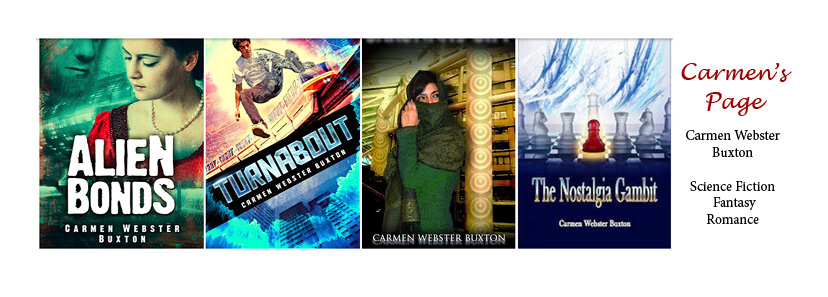On March 1, two of these are still free!
I had three books free in the Kindle store on February 28, and two on March 1; the first is free only on Kindle but free in all Kindle stores. The last one is free everywhere except non-US Kindle stores. Here are the links:
King of Trees: alternate history/time travel/science fiction with hints of fantasy. Druids converse with time travelers in an England that never was [Free on March 1]
US Kindle store
UK Kindle store
German
French
Spanish
Italian
Japanese
Canadian
Brazilian
Note: only free on Thursday, February 28, 2013
The Nostalgia Gambit: far future science fiction about a young man who struggles to find himself in an almost literal sense [NO LONGER FREE]
US Kindle store
UK Kindle store
German
French
Spanish
Italian
Japanese
Canadian
Brazilian
Note: will also be free on Friday, March 1
The Sixth Discipline: far future science fiction in which a hunter becomes the prey and finds himself caught in a trap he never imagined [Still FREE!]
US Kindle store
iBooks
Nook (Barnes & Noble)
Diesel
Smashwords
Kobo
Blio
Sony
Note: this is free all the time, because of price-matching. Also, Smashwords can provide a DRM-free Kindle-formatted book regardless of what country you are in.
Thursday, February 28, 2013
Wednesday, February 27, 2013
What he said
Well, this is turning into a bad habit! Just like my last post, this post is all about someone else's recent blog post. In this case, it's one by Nathan Bransford, formerly a literary agent, now a children's book author. The post is titled “Will Books Lose Out in a Tablet World?” and the reason I'm posting about it is because it points out succinctly that ebooks are not the enemy of books or publishers. Whether a book is physical or digital, someone has to write it, and lots of people can read it. People who buy and read ebooks are every bit as much readers and book lovers as people who buy and read print books.
But, as Nathan says, people who read on tablets (as opposed to e-ink ereaders like the Kindle, Nook, or Kobo) do have other entertainment options quite literally in their hands. They can browse the web, check email, play games, and watch movies. This multipurpose functionality is the primary reason tablets are growing in popularity. It remains to be seen whether this danger will in fact hurt books and authors, but it's definitely as issue.
Nathan points a finger at high ebook prices as part of the problem, and I think he's right. Publishers need to look long term and stop worrying about protecting hardcover sales by pricing ebooks so high that no one will buy them; they could win the battle and lose the war, which would be a sad thing for readers.
But, as Nathan says, people who read on tablets (as opposed to e-ink ereaders like the Kindle, Nook, or Kobo) do have other entertainment options quite literally in their hands. They can browse the web, check email, play games, and watch movies. This multipurpose functionality is the primary reason tablets are growing in popularity. It remains to be seen whether this danger will in fact hurt books and authors, but it's definitely as issue.
Nathan points a finger at high ebook prices as part of the problem, and I think he's right. Publishers need to look long term and stop worrying about protecting hardcover sales by pricing ebooks so high that no one will buy them; they could win the battle and lose the war, which would be a sad thing for readers.
Sunday, February 24, 2013
What she said
I don't often write posts that just refer to other posts, but over on the Teleread blog, they are running an excellent series by Juli Monroe on how to use Calibre. Teleread is a great site to follow for info on what's happening in the world of digital publishing and e-reading. It's focused more on the technology of readers and tablets than on what's being published. Unlike the MobileReads site, which is a very useful forum for users of all types of ereaders to ask questions, Teleread is generally more news-based, and posts stories and opinion pieces about new developments and new technology.
Sometimes, though, Teleread will run how-to sorts of posts, and this series about Calibre is an excellent example of that. I use Calibre to convert my own and other writers' manuscripts to Kindle format, so I can read and proof them on my Kindle (note: I don't currently rely on Calibre for the version I send to Amazon, because it doesn't offer the kind of stylistic options I'm looking for, but I might do that one day). However, a lot of folks use Calibre in other ways, to manage their ebook collection. It has a lot of features I don't use, which is one reason I'm recommending this series on Teleread.
The first post in the series covers getting started with the software. Calibre is available for free, but remember the creator of it relies on donations, so do give some money if you use it and like it. Upgrades are frequent and also free. The second post is about using Calibre to create or edit metadata (author, title, ISBN, genre, etc) for an ebook, and the third is on using Calibre to load ebooks onto your ereader. If you have a lot of Project Gutenberg books on your PC, for example, Calibre offers a fast and easy way to put them onto your Kindle or other ereader in a bulk load sort of way. This relies on using the USB cable, not the email delivery I described in an earlier post.
From the links at the top of the first post, it looks like the plan is for a total of 10 posts, but as of today, there were only three. I'll be watching for the next one!
Addendum: the next one just arrived! The fourth post is on using Calibre as a content server for ebook management.
Sometimes, though, Teleread will run how-to sorts of posts, and this series about Calibre is an excellent example of that. I use Calibre to convert my own and other writers' manuscripts to Kindle format, so I can read and proof them on my Kindle (note: I don't currently rely on Calibre for the version I send to Amazon, because it doesn't offer the kind of stylistic options I'm looking for, but I might do that one day). However, a lot of folks use Calibre in other ways, to manage their ebook collection. It has a lot of features I don't use, which is one reason I'm recommending this series on Teleread.
The first post in the series covers getting started with the software. Calibre is available for free, but remember the creator of it relies on donations, so do give some money if you use it and like it. Upgrades are frequent and also free. The second post is about using Calibre to create or edit metadata (author, title, ISBN, genre, etc) for an ebook, and the third is on using Calibre to load ebooks onto your ereader. If you have a lot of Project Gutenberg books on your PC, for example, Calibre offers a fast and easy way to put them onto your Kindle or other ereader in a bulk load sort of way. This relies on using the USB cable, not the email delivery I described in an earlier post.
From the links at the top of the first post, it looks like the plan is for a total of 10 posts, but as of today, there were only three. I'll be watching for the next one!
Addendum: the next one just arrived! The fourth post is on using Calibre as a content server for ebook management.
Tuesday, February 19, 2013
The glass will be (almost) half free
I now have seven books (4 novels and one novella) for sale in the Kindle store. The newest one, King of Trees, just got its first review! The reviewer said she loved it (5 stars!), and she finishes with this comment:
In honor of that, and just because I am an optimistic "glass half full" kind of person, I have decided to make as many of my books free as I can for one day. Because The Sixth Discipline is free because of price matching, and my two most recent novels are both in the KDP Select program, I have decided that on Wednesday, February 28, The Nostalgia Gambit and King of Trees will also be free. That makes 3/7 of all my books being free, which is pretty durn close to half!
Amazon controls how many days I can make a book free, so for TNG, that day will be the last hurrah. KoT will also be free on Thursday, March 1, and possibly a few other days in future.
Mark your calendars!
"The story offers likable, if sometimes exasperating, characters and a novel world."A novel world is pretty much what I was going for, so that's great.
In honor of that, and just because I am an optimistic "glass half full" kind of person, I have decided to make as many of my books free as I can for one day. Because The Sixth Discipline is free because of price matching, and my two most recent novels are both in the KDP Select program, I have decided that on Wednesday, February 28, The Nostalgia Gambit and King of Trees will also be free. That makes 3/7 of all my books being free, which is pretty durn close to half!
Amazon controls how many days I can make a book free, so for TNG, that day will be the last hurrah. KoT will also be free on Thursday, March 1, and possibly a few other days in future.
Mark your calendars!
Sunday, February 17, 2013
More on putting non-Amazon books on your Kindle
I belong to a critique group, also known as a writers' group. Basically, when one of us needs feedback, we submit a story or novel chunk or even a whole novel to the group. We have more or less monthly meetings and present our critiques orally and in writing. If you read the dedication to King of Trees, you will see that I dedicated that book to my writers' group, because it was one time when their critiques radically changed the book I had given them to read.
One reason I have stayed with the group for over a decade is that they are very flexible. Some writers prefer to have their novels critiqued as they write, and others (me included) prefer to submit an entire finished work. The group is amenable either way, so long as they get two full months to read any novel-length work.
A sign of the growing digital age is that a significant percentage of my writing group now own an ereader (mostly but not entirely Kindles or Kindle Fires) and actually prefer to get an electronic copy of the manuscript (m.s.) rather than a print copy. This is great for the writer, as it saves both time and the cost of toner and paper. It also highlights the features of the Kindle that make it useful for this exercise:
Emailing documents to the Kindle is dead simple, once you do the initial setup. There are two easy steps you have to do only once. Both can be done from the "Personal Documents Settings" page. Note that Amazon calls everything you put on your Kindle yourself (as opposed to buying from the Kindle store) a Personal Document, whether its's a Project Gutenberg copy of War and Peace or this week's shopping list. To get to this useful page, you have to drill down through:
Once you are on the Personal Documents Settings page, you just need to do these two steps:
Find out your Kindle's email address
Every Kindle, Kindle Fire, and some Kindle apps have both a name and an email address. Amazon assigns default ones, but you can edit them, if you like. On the Personal Documents Settings page, look under the first section Send-to-Kindle E-Mail Settings to see the name (which appears when you buy a Kindle book) and the email (which you need to know to send to the Kindle). To change either, click Edit on the right hand side of that line. Whether you change it or not, make a note of the Kindle's email address.
White list your own email address
To prevent spam from ever reaching your Kindle, Amazon requires you to explicitly authorize ("white list") any email account that can send documents to your Kindle. You can add in as many addresses as you like, but you have to be using one of them when you send a file, or it won't go to your Kindle.
Also note on this page there is a place to create a limit for how much you want to pay per file for any documents sent. This only an issue if you use a 3G connection to send a document. Using wifi to send documents does not accrue any charges.
Now, to send a document to the Kindle, it just has to be in an approved format (the file extension should be mobi, azw, prc, html, txt, pdf, doc, or docx). Address the message to your Kindle, attach the file, and send. The only caveats are:
Here's my earlier post on this topic. Any questions, use the comments section!
One reason I have stayed with the group for over a decade is that they are very flexible. Some writers prefer to have their novels critiqued as they write, and others (me included) prefer to submit an entire finished work. The group is amenable either way, so long as they get two full months to read any novel-length work.
A sign of the growing digital age is that a significant percentage of my writing group now own an ereader (mostly but not entirely Kindles or Kindle Fires) and actually prefer to get an electronic copy of the manuscript (m.s.) rather than a print copy. This is great for the writer, as it saves both time and the cost of toner and paper. It also highlights the features of the Kindle that make it useful for this exercise:
- You can easily send documents to it
- You can highlight and make notes right in the m.s.
- It's actually easier to spot typos when the work looks like a book
- With most Kindles, you can have the m.s. read aloud if you like (not true for the Paperwhite or the Kindle 4, the bare bones Kindle)
- No need to carry around a sheaf of papers; you can read the m.s. anywhere if you have your Kindle handy!
Emailing documents to the Kindle is dead simple, once you do the initial setup. There are two easy steps you have to do only once. Both can be done from the "Personal Documents Settings" page. Note that Amazon calls everything you put on your Kindle yourself (as opposed to buying from the Kindle store) a Personal Document, whether its's a Project Gutenberg copy of War and Peace or this week's shopping list. To get to this useful page, you have to drill down through:
- Your Amazon page (click the link you see when you're logged on and shopping)
- Manage Your Kindle page (select from the initial account pull down, or from the link you see once you get to your account page)
- Personal Documents Settings page (click the link in the left column of the Manage Your Kindle page)
Once you are on the Personal Documents Settings page, you just need to do these two steps:
Find out your Kindle's email address
Every Kindle, Kindle Fire, and some Kindle apps have both a name and an email address. Amazon assigns default ones, but you can edit them, if you like. On the Personal Documents Settings page, look under the first section Send-to-Kindle E-Mail Settings to see the name (which appears when you buy a Kindle book) and the email (which you need to know to send to the Kindle). To change either, click Edit on the right hand side of that line. Whether you change it or not, make a note of the Kindle's email address.
White list your own email address
To prevent spam from ever reaching your Kindle, Amazon requires you to explicitly authorize ("white list") any email account that can send documents to your Kindle. You can add in as many addresses as you like, but you have to be using one of them when you send a file, or it won't go to your Kindle.
Also note on this page there is a place to create a limit for how much you want to pay per file for any documents sent. This only an issue if you use a 3G connection to send a document. Using wifi to send documents does not accrue any charges.
Now, to send a document to the Kindle, it just has to be in an approved format (the file extension should be mobi, azw, prc, html, txt, pdf, doc, or docx). Address the message to your Kindle, attach the file, and send. The only caveats are:
- The file you send will only show on your home screen if the Kindle is set to show "All" or "Personal Documents." If you select "Books" as the filter, the file you sent will not be listed.
- PDF files will not be converted unless you put the word "convert" (and only that word) in the subject line of the email. Files sent as PDFs will be readable, but you won't be able to change the font size.
- Any notes and highlights you create won't appear in your My Highlights page, which they do do for books you buy from Amazon. (This is something I really wish Amazon would add!) They will be accessible on your Kindle via the View Notes and Marks menu option you see when you have the book open and pull up the menu, but not on the web.
- If the file is a book in azw, prc or mobi, with metadata properly identified, the book will have the proper title and author on your home screen. If it's just a document, it will have the filename as the title and your email address as the author.
Here's my earlier post on this topic. Any questions, use the comments section!
Friday, February 15, 2013
A literary challenge of note
A blogger has announced an interesting plan. Mathew Kahn's blog Kahn's Corner has a post where he announces his intention of reading and reviewing every year's best selling book since 1900. He's using Publisher's Weekly as his source for the best selling book of any given year.
It's an ambitious challenge to meet, and it also illustrates several facts. First off, many of the older books are ones most people under 40 have never heard of; in some cases, they might not even have heard of the author. Second, John Grisham has sold one hell of a lot of books. Third, a lot of best sellers (especially those from the second half of the list) got made into movies.
On a personal level, it's interesting for me to see which of these best sellers I have read. Out of 94 books, these are the only 11 titles I have ever read:
Reassuringly, only one of the above was assigned reading in school. The others were all books I got from the library or the bookstore just to read. On the other hand, there are nine additional books where I at least watched the movie.
The first book is interesting partly because the author's name is Winston Churchill, and although he was rich and famous in his time, he's not the Winston Churchill; he's not even English.
A final observation is that I have not read a book that was a best seller if it was published after 1985. I must be very out of step with the mainstream! Feel free to check the original post and report your count of best sellers read in a comment. I am wondering how I rate.
It's an ambitious challenge to meet, and it also illustrates several facts. First off, many of the older books are ones most people under 40 have never heard of; in some cases, they might not even have heard of the author. Second, John Grisham has sold one hell of a lot of books. Third, a lot of best sellers (especially those from the second half of the list) got made into movies.
On a personal level, it's interesting for me to see which of these best sellers I have read. Out of 94 books, these are the only 11 titles I have ever read:
| 1918: The U. P. Trail by Zane Grey |
| 1929: All Quiet on the Western Front by Erich Maria Remarque |
| 1936: Gone with the Wind by Margaret Mitchell |
| 1941: The Keys of the Kingdom by A. J. Cronin |
| 1952: The Silver Chalice by Thomas B. Costain |
| 1955: Marjorie Morningstar by Herman Wouk |
| 1961: The Agony and the Ecstasy by Irving Stone |
| 1966: Valley of the Dolls by Jacqueline Susann |
| 1970: Love Story by Erich Segal |
| 1975: Ragtime by E. L. Doctorow |
| 1985: The Mammoth Hunters by Jean M.
Auel |
The first book is interesting partly because the author's name is Winston Churchill, and although he was rich and famous in his time, he's not the Winston Churchill; he's not even English.
A final observation is that I have not read a book that was a best seller if it was published after 1985. I must be very out of step with the mainstream! Feel free to check the original post and report your count of best sellers read in a comment. I am wondering how I rate.
Tuesday, February 12, 2013
Free at last (on Sony)!
At long last Sony has made The Sixth Discipline free! It looks like it kept the one review it had there, which is nice. I was afraid that would disappear when I took it down and reloaded it with the new price of zero dollars.
And it only took six months. (*sarcasm alert*)
And it only took six months. (*sarcasm alert*)
Friday, February 8, 2013
A little something from me
As a pre-Valentine's present and to celebrate the launch of my alternate history, King of Trees, I have made The Nostalgia Gambit free today and tomorrow. It's currently only on Kindle, but at about mid-March the KDP Select requirement will have been met, and I will launch it on Smashwords and through them on Nook, iBooks, Sony, and others.
Addendum: The Nostalgia Gambit just hit #19 in science fiction/adventure in the Kindle store!
Addendum: The Nostalgia Gambit just hit #19 in science fiction/adventure in the Kindle store!
Thursday, February 7, 2013
Instead of handing out cigars . .
I just loaded my newest novel King of Trees into Kindle Direct Publishing, which means it should be for sale tomorrow. Instead of giving away cigars or chocolate to celebrate KoT's birth, I'm giving away another ebook! I have my fingers crossed that my promotion will go off as scheduled. Amazon only messed up once, but that was enough to make me wary of making firm promises. But, assuming the Kindle gods work their magic, The Nostalgia Gambit should be free tomorrow and Saturday.
Sunday, February 3, 2013
How to help bookstores (if you're a famous author like Neil Gaiman)
Neil Gaiman is in my top five favorite authors. Within that five, I can't really rank them, but he is right up there. I have waited in line for hours to get his books signed, and I have to say he is impressive in his unfailing courtesy to his readers, as well as his sheer stamina. He also likes bookstores (don't most authors!) and when his publisher asked him to pre-sign some papers to be bound into his new book (I never heard of that but I can see where it's more efficient since you don't have to ship cartons of books across the country) he agreed if he could arrange for some copies to be made available to one of his favorite indie bookstores.
So, if you live in the US, and you want a signed copy of Neil Gaiman's newest novel, The Ocean at the End of the Lane (without going to a convention and standing in line for hours), you can get it by ordering it from Porter Square Books, in Cambridge, MA. According to his blog post, he expects there will be more bookstores in future, and some might offer international delivery.
I'm only telling you because I've already ordered mine! I love the cover and I can't wait to read the book!
So, if you live in the US, and you want a signed copy of Neil Gaiman's newest novel, The Ocean at the End of the Lane (without going to a convention and standing in line for hours), you can get it by ordering it from Porter Square Books, in Cambridge, MA. According to his blog post, he expects there will be more bookstores in future, and some might offer international delivery.
I'm only telling you because I've already ordered mine! I love the cover and I can't wait to read the book!
Friday, February 1, 2013
A Kindle tip for multi-Kindle families
My husband and I have several Kindles and Kindle apps between us. I have a Kindle Paperwhite that's my primary reading device. I also have a Kindle Keyboard that I keep mostly for proofing using the read-aloud (text-to-speech) feature. My husband has a Kindle Touch (it used to be my Kindle Touch), and a Kindle app on his iPad (great for cookbooks and other books with color illustrations). I also have the Kindle app on my Android phone, although I don't use it much because I generally carry my Kindle in my purse.
That's five devices! When you buy a book from the Kindle store, there's a default device listed under the "Deliver to" link. If I don't want the default device, I need to click the arrow and select which device to send the book to. I can't tell you how many times I sent a book to the wrong Kindle! Admittedly, it's hardly a major problem, but still, it can be annoying, especially if you don't realize you've done it, and then the book isn't there when you fire up your Kindle. My husband's Kindle kept showing up as the default, and I bought a lot more books than he did, so it was frustrating to keep doing that.
I once emailed Amazon to ask how I could reset the default device, and the customer service person told me there wasn't a way to make my Kindle the default. I don't know if that person just didn't know or didn't understand my question, but actually there is a very simple way to set which Kindle shows up at the top of the list because is displayed alphabetically! All you have to do is to change the Kindle's name. Someone pointed this out in a user forum; I wish I could remember their name to say thanks.
To reset your Kindle's name (or Kindle app's name), just go to the Manage Your Devices link on your Amazon account page (left column).
Once you click the link, you go to a page where all your Kindles and apps are listed. The first column is the Kindle name, which is something you can edit as often as needed, just by clicking the Edit link right after the name. To make a Kindle or Kindle app appear first, just be sure it's first alphabetically. I simple added an “a” in front of my name, but you could also rename your Kindle “Amabel” or “Aaron,” or whatever you like.
There you go! That's all it took and my frustration was gone.
Happy reading!
That's five devices! When you buy a book from the Kindle store, there's a default device listed under the "Deliver to" link. If I don't want the default device, I need to click the arrow and select which device to send the book to. I can't tell you how many times I sent a book to the wrong Kindle! Admittedly, it's hardly a major problem, but still, it can be annoying, especially if you don't realize you've done it, and then the book isn't there when you fire up your Kindle. My husband's Kindle kept showing up as the default, and I bought a lot more books than he did, so it was frustrating to keep doing that.
I once emailed Amazon to ask how I could reset the default device, and the customer service person told me there wasn't a way to make my Kindle the default. I don't know if that person just didn't know or didn't understand my question, but actually there is a very simple way to set which Kindle shows up at the top of the list because is displayed alphabetically! All you have to do is to change the Kindle's name. Someone pointed this out in a user forum; I wish I could remember their name to say thanks.
To reset your Kindle's name (or Kindle app's name), just go to the Manage Your Devices link on your Amazon account page (left column).
Once you click the link, you go to a page where all your Kindles and apps are listed. The first column is the Kindle name, which is something you can edit as often as needed, just by clicking the Edit link right after the name. To make a Kindle or Kindle app appear first, just be sure it's first alphabetically. I simple added an “a” in front of my name, but you could also rename your Kindle “Amabel” or “Aaron,” or whatever you like.
There you go! That's all it took and my frustration was gone.
Happy reading!
Subscribe to:
Posts (Atom)